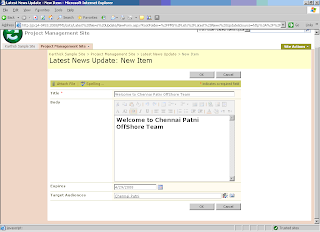This interim blog exhibits how the “Audience Targeting” used for content management in the Microsoft Office SharePoint Portal Site.
· WebPart level Audience Target
· Navigation level Audience Target
· Item level Audience Target
In Microsoft SharePoint Portal, user profiles can be grouped as a distribution list or a set of audience based on certain attribute. This audience group can be used to target the content and able to manage the content respect to the groups.
Detailed steps to create a audience list is shown below,
a. Log into Sharepoint Central Administration à Shared Services Administration à User Profiles
Check whether the domain users are imported in the User Profiles list.

b.Click on Add Profile Property and include “Location” as new property by supplying necessary details.

c.Then start adding Employee Profiles using Shared Services Administration: SharedServices2 > User Profile and Properties > View User Profiles > Add User Profile and specify the employee location specifically. Create a set of user profiles with different location specific.

d.Once User Profile is created or imported from the domain, Audience Group can be created through Shared Services Administration : Shareservices > Manage Audiences > View Audiences >Create Audiences

e. To fill the audience target, rule is defined based on the Custom Property “Location” which is defined while creating User Profiles.

f. Compile the audience group once the rule is defined.

g. On successful compilation of the audience group, a list of user profiles will get displayed in the View Audience Members List.
Audience target to the site content
Once the audience group is created in the shared services providers, the group can be accessed across the SharePoint Sites under the SSP. The three different approaches of content management using audience target are,
Once the audience group is created in the shared services providers, the group can be accessed across the SharePoint Sites under the SSP. The three different approaches of content management using audience target are,
i. WebPart Level Audience Target
Once the SharePoint site is added with WebPart, change the audience target property of the WebPart through Modify Shared WebPart à Advance Properties à Audience Target. Now the Project Tasks WebPart will be available only to the members of the “Chennai Patni” audience group.
Once the SharePoint site is added with WebPart, change the audience target property of the WebPart through Modify Shared WebPart à Advance Properties à Audience Target. Now the Project Tasks WebPart will be available only to the members of the “Chennai Patni” audience group.

ii. Navigation Level Audience Target
Top level navigation and Quick Launch navigation in the site can be targeted to the specific audience, thus results the security trimming to the site.

iii. Item Level Audience Target
Item level audience target is effectively achieved by using Content Query WebPart available in the SharePoint Site.
a. create an announcement list and enable the Audience Target to the list item in the list settings.

b. Insert announcement items specified with audience group name.
c. Add Content Query WebPart into the home page of the site and edit to change the properties. Define the source list as Latest News Update.
d. Define the list type as “Announcements”
e. Enable Audience filtering and Include items that are not targeted in the Audience Targeting property and click OK to apply the settings. Thus results the Announcement items are targeted to the specific group of people.
Conclusion
Now With Microsoft Office SharePoint Server 2007; extensive and elaborative content management can be obtained through the Audience Target.
Thus the elaboration of SharePoint Audience targeting is concluded.
Now With Microsoft Office SharePoint Server 2007; extensive and elaborative content management can be obtained through the Audience Target.
Thus the elaboration of SharePoint Audience targeting is concluded.